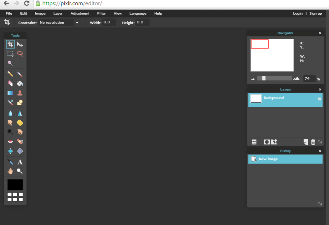Today’s goals:
- Finish Inspirational Quote Image
- Create 1 graphic for Medford’s Facebook and Twitter accounts (choices below)
- Update your portfolio on the class website
- Review first quarter grading
Today’s featured website:
- http://oldweb.today/– See how the web used to look in the past!
Inspirational Quote
- Make this:
- You are going to create an image like this one by using a positive quote you like, a stock image, and Pixlr.com
- Choose a positive quote you like (approx. 5-10 minutes)
- Choose an image to go along with your quote (approx. 5-10 minutes). THINK- what is your quote about? Then search for an image you think would make a great background image for your quote. This image MUST be from https://stock.tookapic.com/, https://unsplash.com/, https://www.pexels.com/, or Bing.com (do image search, then search for free to share and use)
- Go to Pixlr.com and open your image in there. Add your quote as text to the image, carefully choosing a text color and font. Make sure you can read the text over your background image! (approx. 10-20 minutes)
- When you’re finished, post to our Wall of Inspiration.
Create a Graphic for Medford’s Social Media
- You’re going to create an image that will be posted to Medford’s Facebook and Twitter accounts to promote a certain holiday or event.
- Examples: summer reading, Medford Farmers Market, Happy 4th of July
- Your choice– create one of the following:
- Happy Halloween
- Happy Thanksgiving
- Happy Veterans Day
- Vote (this is for the November 7 city election)
- 130th Medford vs Malden Thanksgiving Football game (taking place on Thanksgiving at 10 am in Medford, Hormel Stadium)
- Your image(s) MUST be from from Medford’s Facebook photos, https://stock.tookapic.com/, https://unsplash.com/, https://www.pexels.com/, or Bing.com (do image search, then search for free to share and use)
- Extra credit: create more than one!
- Before you’re done: Is the text readable? Are there spelling or grammar mistakes? Show it to me when you think you’re done.
- Email it to me when you’re done agoldsberry@medford.k12.ma.us
Online Portfolio
- This is your chance to show off things you’ve created in this class. It’s up to you what you want to add to this page.
- What to add to your portfolio now: Harvest of the Month graphic (period 5- you can do this after Monday), Wall of Inspiration quote
- Please add a one sentence description of the work you add to your portfolio
- You will continually update your portfolio throughout the year
- Some examples from previous students: Lincoln, Racquel, Curt, Sam
- Get started: log into the class website here (user name is your first name, password is whatever you set). Click Pages from the left-hand menu, then search for your name in the search box at the top right. When you find your name, your portfolio page should be right below it. Click edit to start adding content to the page.
- Last step: you need to link your portfolio page to your other page. You will do this by copying and pasting the link to your portfolio page onto your other page. First, copy the link to your portfolio page. Then, go into your other page (find it in the same way you found your portfolio page and click edit). Now, add something like “View my portfolio” somewhere on your page and add a link to your portfolio there.
1st Quarter Grades
- You have 100 points to earn- 60 for effort, 20 for projects, and 20 for progress toward the goals you set for yourself.
- Let’s look at our grade grid for 1st quarter
- Think about why you might lose points in each category: what does your effort look like? Are you taking the class seriously and trying hard enough? Have you completed all of the work that has been assigned to you? Are you making progress toward your goals?