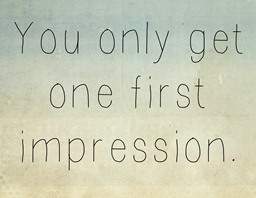Today’s goals:
- “How do you do that?” review
- Learn how to manage your online presence
Second round this year of “How do you do that?
- Some website animations are created with CSS transforms, animations and keyframes
- Parallax, a cool scrolling effect that’s currently popular in web design, is used on sites like pixlr.com to provide a sense of depth and movement. We will learn how to do this later in the year with JavaScript and CSS.
- You can add a search function to your website for free by using Google’s custom search engine. Some web templates or content management systems like WordPress have a search function built in that you can add to your site. If you want to create your own, you will have to know a programming language like PHP.
- The HTML canvas tag is used with JavaScript to make sites interactive.
- This tutorial shows you how to add video as a background on your webpage
- You can see all of Google’s home page “doodles” here. Teams of illustrators and web developers work together to create them; learn more here.
- This article explains how Google Earth works.
- We’ll learn how to use CSS and JavaScript to create a photo slideshow like this.
- In December we learned how to create menus by styling bullets with CSS; here is a refresher.
- Basic JavaScript can be used to create pop-up messages on webpages that alert users (we will learn this)
- Anchor tags are sometimes used on single webpages to link content from one part to another part. They work in a very similar way to regular links but the code is slightly different.
Quick Reflection:
- Going around the room- what do you already know about your online identity? What do you want to know?
Managing your online presence
Online Searches
- Do this in pairs and respond to the questions on paper or on your computer. We’ll share our ideas as a group afterwards.
- Google yourself in Chrome right now.
- What comes up as the top result?
- What appears on the first page?
- Does anything here surprise you?
- On that first page of search results, what sites are under your control?
- Were you even “findable” at all? If not much shows up, is that good or bad? Why?
- What impression would someone receive of you from this search?
- Why would someone do an internet search for you?
- Google yourself in Chrome right now.
- Go to Bing.com and search for yourself there. What differences do you notice between this search and the Google search?
- Open Firefox and type your name in the address bar (where you would normally enter a website) and hit enter to search for yourself. How do these search results compare to what you found in Bing and Google? Why do you think they are different?
Good to Know
- Every browser has a different default search engine and people that are doing internet searches for you might not be web-savvy. It’s important to periodically look at the different results for yourself that come up in Google (used in Chrome), Yahoo (used in Firefox), and Bing (used in Internet Explorer).
- Focus on what you can CONTROL– social media accounts (especially Twitter) and content created with your full name (YouTube videos, blog posts). Consider opening a Twitter account and posting thoughtful tweets occasionally. I also strongly suggest opening a free LinkedIn account. You can add your classes, projects and community service in addition to any jobs you have or have had. See a student example here.
- Add your first and last name to your portfolio page at the very top. Example: Sofia DiMeo’s Web Design Portfolio. This will help make your online portfolio more “findable.”
Quick Closing:
- Write down (paper or on computer): What is the most useful thing you learned today? Why? Did anything surprise you? Why?