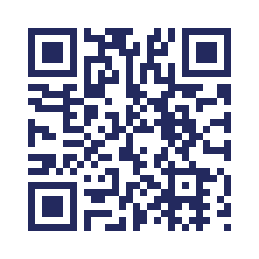0. Today’s featured website:
Today’s objectives: learn some more about WordPress; update your page on the class website; create QR codes; link QR codes to guiding questions
1. A little more about WordPress
- WordPress is one of the world’s most popular content management systems and is used by nearly 20% of all self-hosted sites.
- Some possibly familiar WordPress sites:
- Our class website, mhswebdesign.com
- www.medfordpublicschools.org
- www.medfordma.org
- www.insidemedford.com
- And also these
- Learning WordPress is an important step in your web development career. You will find lots of people use it and you might be hired someday to work on a WordPress site.
- WordPress is free and relatively easy to use. There are literally thousands of themes to use to customize your site and many are free.
- WordPress is built with MySQL (data base) and PHP (dynamic server-side programming language).
2. QR codes
- You’re going to create QR (quick response) codes today.
- QR codes are a simple way to get data to a device (a website address, a message, content to download).
- Look around the room and you’ll see some examples.
- Today you’re going to create QR codes, embed them on your web page, and scan others’ codes.
- First, let’s practice- go to https://www.the-qrcode-generator.com/ to create a QR code. Your code can link to a message or a website address. Make sure to choose text or URL only and not phone or contact.
- Now let’s make a real one that links to a web design related question you want to know the answer to. For example, what makes a great website or what is the difference between a website and an app? You are going to come up with ONE question each. You are going to make a QR code that, when scanned, reveals the question.
- First, come up with a question
- Second, create a QR code for your question https://www.the-qrcode-generator.com/
- Third, test your QR code using the bar code scan app. When scanned, the QR code should reveal your question. If this doesn’t work, go back and revise your QR code and test it until it works.
- Fourth, embed your QR code on your web page. Click on the button between the save icon and the print icon (looks like a wishbone) and copy that code.
- Log into the class website and go to your page. Then click on the text tab since you’re adding HTML code to your page. Paste the code below your other content.
- You could also simply save your QR code and add it as an image to your page.
- Now you will walk around with your iPad and scan EVERYONE’S QR code so you get the entire list of questions.
- When you’re done, go to “do something with scanned barcodes” and choose send list by email. Enter your email address so the questions are sent to you.
- These questions will be guiding questions for us that we’ll attempt to answer this year.
- Extra credit- create a fun, colorful QR code here http://www.visualead.com/qr-code-generator/ (you’ll have to sign up for a free account if you want to keep it; you can save and download it).